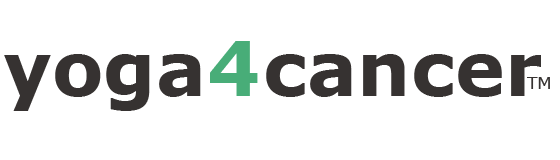Managing Your Progress
The learning management program that is the backbone of the Certificate Program is designed to be easy and enable you to manage your own progress. Below provides some tips to ensure an easy introduction.
- Green is Good! – Once you have completed Topic, their icon will turn from Grey to Green. This is a clear indication of your progress. Also, the green color will also denote when you are able to take action and progress. For example, if ‘Next Topic’ or ‘Mark Complete’ is not green and only light grey, that means you have not completed all the required tasks on that Topic or Module.
- Use the ‘Expand All‘ function to see the entire curriculum and identify where you left off.
- Use the ‘Resume‘ button on the program page to jump the last lesson you have completed.
- Mark Complete – Always Mark Complete when you have completed a Topic or Program. This is required to progress. If the Mark Complete is grey, you have not completed an assignment or topic.
- If you have completed a section, a ‘Previous Topic’ and ‘Next Topic’ links will be provided. So, if you see ‘Previous Topic’ or Next Topic’, you have successfully completed that topic or module. If you don’t.. you have work to do!
- Completing Worksheets in Topics is required for progress. If you are unable to progress, it’s likely that you have not successfully submitted a worksheet. Upon successful completion of any worksheet, you will receive both a notification on the page and confirmation email.
- Look for automatic email confirmations and notifications! These could end up in your Spam or Junk folder but they are an excellent way to manage your progress. After assignments, quizzes, event sign up and more, automated emails are sent to you. They will ensure you have successfully completed a task AND ensure you are getting emails from our system. Both of these things will be reassuring and motivating.