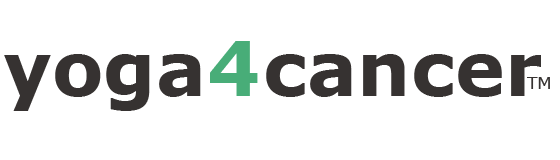Individuals computer and browsers use and settings are often the primary reason for issues accessing the program or having elements display properly. These are not settings or functionality that we control nor can the website mitigate. A program participant must be aware and able to address to ensure access.
- Use Google Chrome Browser. This is the preferred browser for most websites and platforms. Other browsers (Safari, Firefox, Explorer) are often not supported so elements of content will look odd. In general, Chrome is an excellent tool and will improve your efficiency across various functions.
- Turn on your ‘Cookies’. Cookies is a term for a small piece of data associated with your account or interaction. If you do not have your ‘cookies’ enabled, it could cause issues on accessing certain parts of the training program and website.
- Make sure your ‘pop ups’ are enabled. If you are trying to download your course manual, you must have your web browser settings enable ‘pop ups’. How to do this is dependent on your computer & browser. Run a search on your computer or even via Google to find instructions on how to enable or disable. You can always disable after you have successfully downloaded.
- Close our other browser windows. It is common to have many Chrome windows (or other) open and working. The system can get confused and has let . So if you are having problems. Please close all browser windows, maybe even Quit the program, and reload. NOTE: this is not always necessary but a good tip if you are having problems.
- Update Computer and Web software or Apps. Having out of date software updates (e.g. browser, computer, zoom etc) could impact your progress and access. These updates are designed to help you. Use them.